

Advanced Area Filter provides flexibility to the user in order to find grid(s) or area(s) based on the user’s custom criteria. The criteria that can be used to search for grid(s)/area(s) are metrics used to construct the area property insights displayed on the Area Property Panel. GeoPulse supports search based on metrics for all area property cards and also virtual metrics such as True online Penetration rate (tol_penetration_rate), average speed of all operators (avg_speed_true, avg_speed_3bb, etc.), average network experience score (network_avg_score) and revenue per quarter which is calculated from summation of revenue within that particular quarter such as revenue_tvs.q3_19_revenue. The full list of the available metrics is provided here: Advance Area Filter Metrics
To use Advance Area Filter:
- Click Advanced Area Filter icon to open the Advance Area Filter menu.
- Specify your search criteria by
- Start typing your desired criteria. You need to specify at least 3 characters in order for the system to show matched metrics. You can simply select your desired metric from the matched list.
- Follow by an operator. The system supports (EQUALS: =, NOT EQUALS: !=, GREATER THAN: >, GREATER THAN EQUALS: >=, LESS THAN: <, LESS THAN EQUALS: <=)
- Follow by your desired value. You will see the minimum and maximum value based on your current micro-org level. When you change the micro-org level, the system will automatically recalculate the minimum and maximum value of that particular metric.
- For complex criteria, the system supports keyword such as AND, OR, ORDER BY.
3. Once all the criteria have been specified, click Search.
4. The grid(s) or area(s) matched your specified criteria will be shown in the search result. In addition, you can see the grid(s) or area(s) match your specified criteria highlighted on the map using the number icon.
You can also sort your search result using sorting function below;

Here are some example of the search criteria:
Example#1:
Search Criteria: I want to search area that has number of house more than 3000 units and FTTC ports are available more than 4000 ports and number of True online customer having a contract will be expired in 2 months more than 5000 users and I want the result to be ordered based on FTTC port availability.
no_of_houses > 3000 AND tol_port.fttc_avail > 4000 AND tol_contract.remain_2m > 5000 ORDER BY tol_port.fttc_avail
Example#2:
Search Criteria: I want to search area that has active True merchant more than 500 users and has Truemove H density during 11:00 – 13:00 more than 3000.
non_true_merchant_status.active > 500 AND tmh_density.fri_11_13 > 3000
Exporting Advance Area Filter Results
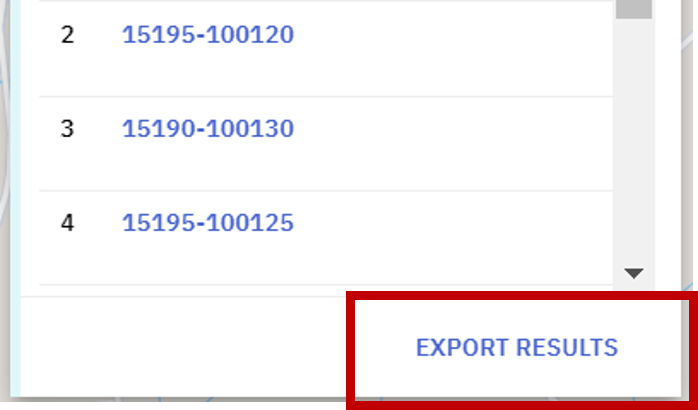
To use the Advance Area Filter export functio:n
- Specify your search criteria.
- Click on the ‘Export Results’.
- The system will automatically generate a .csv file based on query results found.